Live Activities
Introduction
- WWDC22 introduced a Live Activities API in iOS 16. With it, we can live to update a notification instead of sending multiple notifications.
- Live Activity is a new feature that helps users stay on top of things that are happening in real-time, such as a sports game, workout, ride-share, or food delivery order, right from the Lock Screen.
- Live Activities can be used in the below type of categories applications
- Sports - Real-time scores, match, and player statistics
- News - Breaking news
- Fitness - Walk, run statistics during your workout or walk
- Deliveries - Running delivery status, running order status
- Entertainment - Live concert updates
- Travel - Flight, booking updates
Get started
Step 1: Add a live activity widget extension to the ios project
File > New > Target
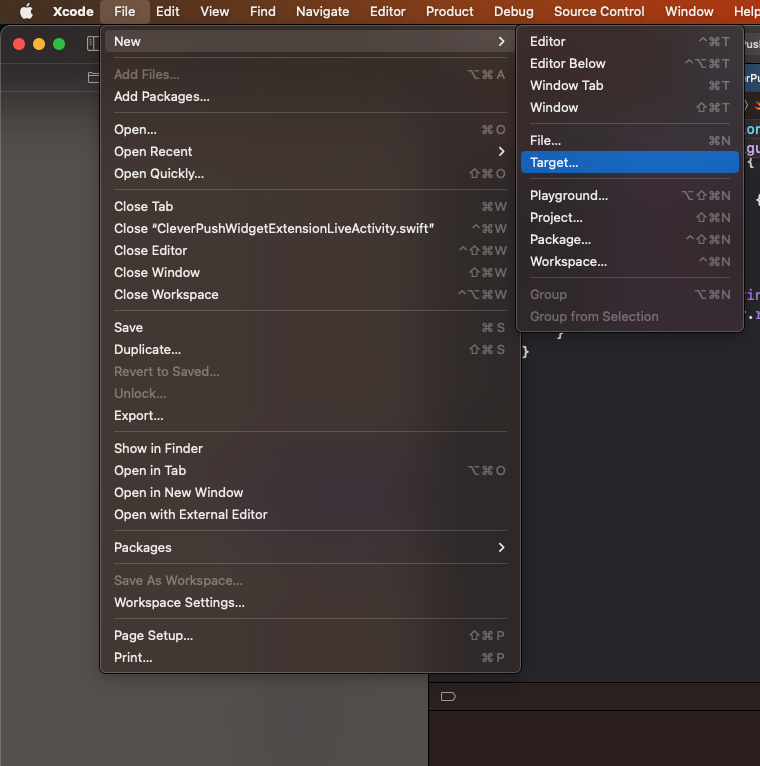
Step 2: Select target as a widget extension
Target > Widget Extension
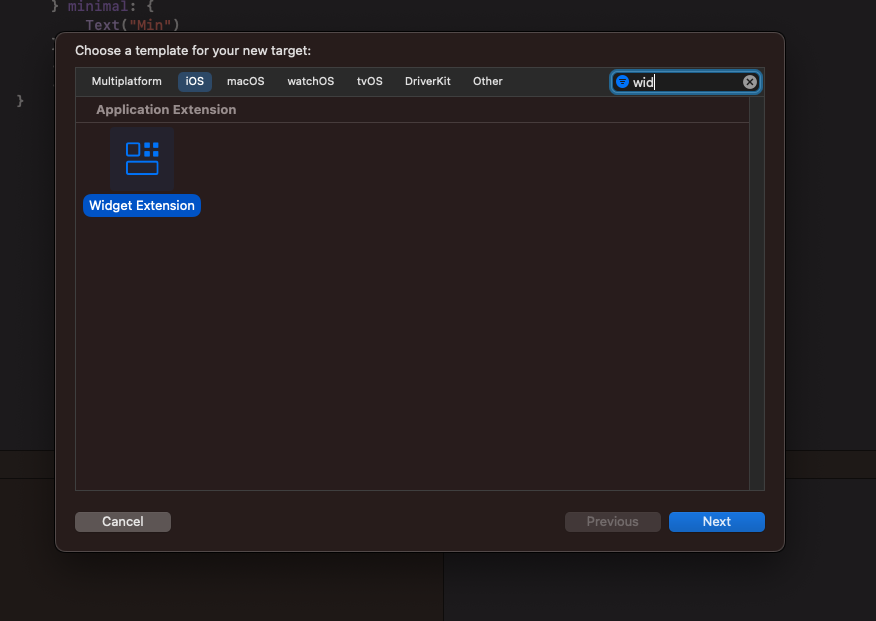
Step 3: Include live activity
- Enter the widget extension name, and also select the checkmark of Include Live Activity because without selecting that widget extension will not be added.
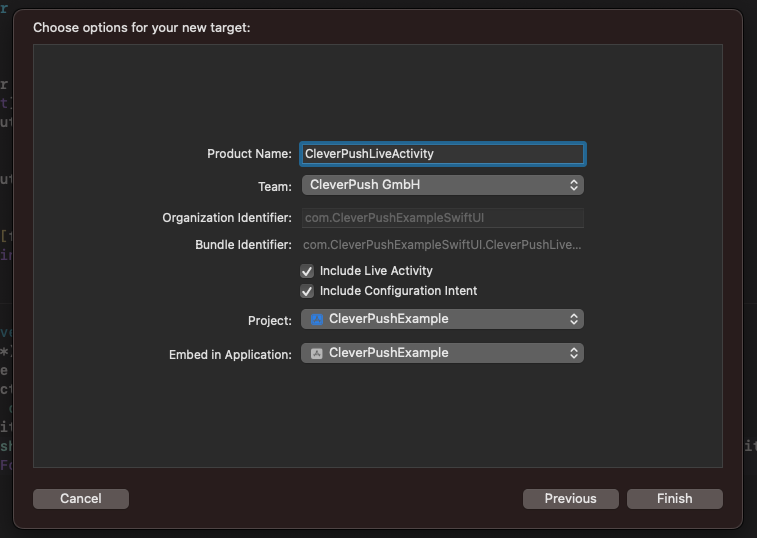
Step 4: Enable Supports Live Activities
- Go to the info.plist in the project add the key Supports Live Activities and set it to Yes

Step 5: Displaying live data with Live Activities
Step 6: Create your live Activity
- Import CleverPush and ActivityKit into your view controller
import CleverPush
import ActivityKit
Step 7: Enter the below code to start a Live Activity and register your activity_id with Cleverpush.
- After registering live activity they will return the live Activity id and activity push token.
- We must have to pass the activity.id and activity.token to the CleverPush.startLiveActivity method for sending updates or ending the activity
import ActivityKit
import CleverPush
class ViewController: UIViewController {
func startLiveActivity() {
let attributes = CleverPushWidgetExtensionAttributes(title: "CleverPush")
let contentState = CleverPushWidgetExtensionAttributes.LiveDeliveryData(message: "Live Activity Stared")
do {
let activity = try Activity<CleverPushWidgetExtensionAttributes>.request(
attributes: attributes,
contentState: contentState,
pushType: .token)
Task {
for await data in activity.pushTokenUpdates {
let myToken = data.map {String(format: "%02x", $0)}.joined()
[CleverPush startLiveActivity:activity.id pushToken:actvityToken];
}
}
} catch (let error) {
print(error.localizedDescription)
}
}
}
