Methods
Basic Usage
To initialize the CleverPush SDK, use the following method.
CLEVERPUSH_CHANNEL_ID (String): Your unique CleverPush channel ID. This ID is required to link the app with your CleverPush account.
public class MainActivity extends Activity {
public void onCreate(Bundle savedInstanceState) {
CleverPush.getInstance(this).init("CLEVERPUSH_CHANNEL_ID");
}
}
class MainActivity:Activity() {
fun onCreate(savedInstanceState:Bundle) {
CleverPush.getInstance(this).init("CLEVERPUSH_CHANNEL_ID")
}
}
You can add a NotificationReceivedListener and a NotificationOpenedListener and a SubscribedListener
NotificationReceivedListener: A listener that handles the event when a notification is received. The notificationReceived method is triggered with a NotificationOpenedResult object containing the details of the received notification. It fires when notifications have been received.
NotificationOpenedListener: A listener that handles the event when a notification is opened. The notificationOpened method is triggered with a NotificationOpenedResult object containing the details of the opened notification. It fires when notifications have been opened.
SubscribedListener: A listener that handles the event when a user subscribes. The subscribed method is triggered with the subscriptionId. it fires when the user has successfully been subscribed.
public class MainActivity extends Activity {
public void onCreate(Bundle savedInstanceState) {
CleverPush.getInstance(this).init(
"CLEVERPUSH_CHANNEL_ID",
new NotificationReceivedListener() {
@Override
public void notificationReceived(NotificationOpenedResult result) {
System.out.println("Received CleverPush Notification: " + result.getNotification().getTitle());
}
},
new NotificationOpenedListener() {
@Override
public void notificationOpened(NotificationOpenedResult result) {
System.out.println("Opened CleverPush Notification: " + result.getNotification().getTitle());
}
},
new SubscribedListener() {
@Override
public void subscribed(String subscriptionId) {
System.out.println("CleverPush Subscription ID: " + subscriptionId);
}
}
);
}
}
class MainActivity:Activity() {
fun onCreate(savedInstanceState:Bundle) {
CleverPush.getInstance(this).init(
"CLEVERPUSH_CHANNEL_ID",
NotificationReceivedListener { result -> println("Received CleverPush Notification: " + result.notification.title) },
NotificationOpenedListener { result -> println("Opened CleverPush Notification: " + result.notification.title) },
) { subscriptionId -> println("CleverPush Subscription ID: $subscriptionId") }
}
}
You can set autoRegister.
autoRegister: The autoRegister parameter controls whether the CleverPush SDK will automatically attempt to subscribe the user upon the first launch of the app. In the below example, autoRegister is set to true. This means that the CleverPush SDK will automatically try to subscribe the user when they first launch the app. If you later call unsubscribe(), the SDK will not automatically try to subscribe the user again. You would need to call subscribe() manually to resubscribe the user.
By default, the autoRegister parameter in the SDK is set to true. This ensures that new users are automatically subscribed unless explicitly specified otherwise.
To prevent automatic subscribing on the first launch, set autoRegister to false in the initialization method. This allows you to control the subscription process manually.
public class MainActivity extends Activity {
public void onCreate(Bundle savedInstanceState) {
CleverPush.getInstance(this).init(
"CLEVERPUSH_CHANNEL_ID",
new NotificationReceivedListener() {
@Override
public void notificationReceived(NotificationOpenedResult result) {
System.out.println("Received CleverPush Notification: " + result.getNotification().getTitle());
}
},
new NotificationOpenedListener() {
@Override
public void notificationOpened(NotificationOpenedResult result) {
System.out.println("Opened CleverPush Notification: " + result.getNotification().getTitle());
}
},
new SubscribedListener() {
@Override
public void subscribed(String subscriptionId) {
System.out.println("CleverPush Subscription ID: " + subscriptionId);
}
},
true // autoRegister: You can set this to false to prevent automatic subscribing on the first launch
);
}
}
class MainActivity:Activity() {
fun onCreate(savedInstanceState:Bundle) {
CleverPush.getInstance(this).init(
"CLEVERPUSH_CHANNEL_ID",
NotificationReceivedListener { result -> println("Received CleverPush Notification: " + result.notification.title) },
NotificationOpenedListener { result -> println("Opened CleverPush Notification: " + result.notification.title) },
{ subscriptionId -> println("CleverPush Subscription ID: $subscriptionId") },
true // autoRegister: You can set this to false to prevent automatic subscribing on the first launch
)
}
}
You can add a InitializeListener
The InitializeListener handles the initialization status of the CleverPush SDK. It provides methods that are called at different stages of the initialization process, allowing developers to respond accordingly. Can get notified if the initialization was successful or if it failed,
onInitialized(): This method is called when the initialization process starts. Logs that the initialization process has started.
onInitializationSuccess(): This optional method is called when the initialization is successful. You can override this method to handle the initialization success. Logs that the initialization was successful.
onInitializationFailure(Throwable throwable): This optional method is called when the initialization fails. You can override this method to handle the initialization failure. Logs the error message and details if the initialization fails.
public class MainActivity extends Activity {
public void onCreate(Bundle savedInstanceState) {
CleverPush.getInstance(this).init(
"CLEVERPUSH_CHANNEL_ID",
new NotificationReceivedListener() {
@Override
public void notificationReceived(NotificationOpenedResult result) {
System.out.println("Received CleverPush Notification: " + result.getNotification().getTitle());
}
},
new NotificationOpenedListener() {
@Override
public void notificationOpened(NotificationOpenedResult result) {
System.out.println("Opened CleverPush Notification: " + result.getNotification().getUrl());
}
},
new SubscribedListener() {
@Override
public void subscribed(String subscriptionId) {
System.out.println("CleverPush Subscription ID: " + subscriptionId);
}
},
true, // autoRegister: You can set this to false to prevent automatic subscribing on the first launch
new InitializeListener() {
@Override
public void onInitialized() {
Log.d("CleverPush", "CleverPush InitializeListener's default method Initialized");
}
@Override
public void onInitializationSuccess() {
InitializeListener.super.onInitializationSuccess();
Log.d("CleverPush", "CleverPush Initialization Successful");
}
@Override
public void onInitializationFailure(Throwable throwable) {
InitializeListener.super.onInitializationFailure(throwable);
Log.e("CleverPush", "CleverPush Initialization Failed: " + throwable.getMessage(), throwable);
}
}
);
}
}
class MainActivity:Activity() {
fun onCreate(savedInstanceState:Bundle) {
CleverPush.getInstance(this).init(
"CLEVERPUSH_CHANNEL_ID",
NotificationReceivedListener { result -> println("Received CleverPush Notification: " + result.notification.title) },
NotificationOpenedListener { result -> println("Opened CleverPush Notification: " + result.notification.url) },
{ subscriptionId -> println("CleverPush Subscription ID: $subscriptionId") },
true, // autoRegister: You can set this to false to prevent automatic subscribing on the first launch
object : InitializeListener {
override fun onInitialized() {
println("CleverPush InitializeListener's default method Initialized")
}
override fun onInitializationSuccess() {
super<InitializeListener>.onInitializationSuccess()
println("CleverPush Initialization Successful")
}
override fun onInitializationFailure(throwable: Throwable) {
super<InitializeListener>.onInitializationFailure(throwable)
println("CleverPush Initialization Failed: " + throwable.message)
}
}
)
}
}
Instead of a NotificationReceivedListener you could also use a NotificationReceivedCallbackListener. This way you can dynamically control if you want to show a notification when the app is running in foreground:
CleverPush.getInstance(this).init("CLEVERPUSH_CHANNEL_ID", new NotificationReceivedCallbackListener() {
@Override
public boolean notificationReceivedCallback(NotificationOpenedResult notificationOpenedResult) {
boolean showNotification = true;
return showNotification;
}
}, ...);
CleverPush.getInstance(this).init("XXXXXXX", object:NotificationReceivedCallbackListener() {
fun notificationReceivedCallback(notificationOpenedResult:NotificationOpenedResult):Boolean {
val showNotification = true
return showNotification
}
}, ...)
Subscribe / Unsubscribe
public class MainActivity extends Activity {
public void onCreate(Bundle savedInstanceState) {
// last parameter (autoRegister) is false
CleverPush.getInstance(this).init(..., false);
// subscribe
CleverPush.getInstance(this).subscribe();
CleverPush.getInstance(MainActivity.this).subscribe(new SubscribedCallbackListener() {
@Override
public void onSuccess(String subscriptionId) {
System.out.println("CleverPush Subscription ID: " + subscriptionId);
}
@Override
public void onFailure(Throwable exception) {
System.out.println("Error while subscribing: " + exception.getLocalizedMessage());
}
});
// or unsubscribe
CleverPush.getInstance(this).unsubscribe();
// get subscription status (true or false)
CleverPush.getInstance(this).isSubscribed();
// get subscription id
String subscriptionId = CleverPush.getInstance(this).getSubscriptionId(MainActivity.this);
}
}
class MainActivity:Activity() {
fun onCreate(savedInstanceState:Bundle) {
// last parameter (autoRegister) is false
CleverPush.getInstance(this).init(..., false)
// subscribe
CleverPush.getInstance(this).subscribe()
CleverPush.getInstance(this@MainActivity).subscribe(object : SubscribedCallbackListener {
override fun onSuccess(subscriptionId: String) {
println("CleverPush Subscription ID: $subscriptionId")
}
override fun onFailure(exception: Throwable) {
println("Error while subscribing: ${exception.localizedMessage}")
}
})
// or unsubscribe
CleverPush.getInstance(this).unsubscribe()
// get subscription status (true or false)
CleverPush.getInstance(this).isSubscribed()
// get subscription id
val subscriptionId: String? = CleverPush.getInstance(this).getSubscriptionId(this@MainActivity)
}
}
Get Device Token
You can retrieve the current device token (used for push notifications) with the following method:
CleverPush.getInstance(this).getDeviceToken(new DeviceTokenListener() {
@Override
public void complete(String deviceToken) {
System.out.println("Device Token: " + deviceToken);
}
});
CleverPush.getInstance(this).getDeviceToken(object : DeviceTokenListener {
override fun complete(deviceToken: String) {
println("Device Token: $deviceToken")
}
})
Tags
If you want to update tags from Dashboard to SDK:
If the Sync tags to client on subscription sync (App) option is enabled under General Settings → Advanced Settings in the dashboard, you can add or remove tags directly using the Subscription ID in the dashboard.
These changes will automatically sync with the SDK when syncSubscription occurs. By default, auto-sync happens every 3 days. To update the tags immediately in the SDK, you can manually (force) call the subscribe() method.
CleverPush.getInstance(this).getAvailableTags(tags -> {
// returns Set<ChannelTag>
});
Set<String> subscribedTagIds = CleverPush.getInstance(this).getSubscriptionTags();
// add single tag
CleverPush.getInstance(this).addSubscriptionTag("TAG_ID")
// add multiple tags
CleverPush.getInstance(this).addSubscriptionTags(new String[] {"TAG_ID_1", "TAG_ID_2"});
// remove single tag
CleverPush.getInstance(this).removeSubscriptionTag("TAG_ID");
CleverPush.getInstance(this).removeSubscriptionTag("TAG_ID", new CompletionFailureListener() {
@Override
public void onComplete() {
System.out.println("Subscription tag removed successfully");
}
@Override
public void onFailure(Exception exception) {
System.out.println("Error while removing subscription tag: " + exception.getLocalizedMessage());
}
});
// remove multiple tags
CleverPush.getInstance(this).removeSubscriptionTags(new String[] {"TAG_ID_1", "TAG_ID_2"});
boolean hasTag = CleverPush.getInstance(this).hasSubscriptionTag(channelTags.get(0).getId());
CleverPush.getInstance(this).getAvailableTags({ tags->
// returns Set<ChannelTag>
})
val subscribedTagIds = CleverPush.getInstance(this).getSubscriptionTags()
// add single tag
CleverPush.getInstance(this).addSubscriptionTag("TAG_ID")
// add multiple tags
CleverPush.getInstance(this).addSubscriptionTags(arrayOf<String>("TAG_ID_1", "TAG_ID_2"))
// remove single tag
CleverPush.getInstance(this).removeSubscriptionTag("TAG_ID")
// remove multiple tags
CleverPush.getInstance(this).removeSubscriptionTags(arrayOf<String>("TAG_ID_1", "TAG_ID_2"))
val hasTag = CleverPush.getInstance(this).hasSubscriptionTag(channelTags.get(0).getId())
Automatic Tag Assignment
The SDK can also automatically assign tags by using the trackPageView method. In simple cases you can just give the method a URL. In the CleverPush backoffice you can then set trigger the tags by matching URL Pathname RegExes. You can optionally also set combinations of min. visits, seconds or sessions for this tag.
Let's say you have created a tag with the URL pathname regex "/sports". This would trigger the tag for a subscriber:
CleverPush.getInstance(this).trackPageView("https://example.com/sports/article-123123");
CleverPush.getInstance(this).trackPageView("https://example.com/sports/article-123123")
We can also have more advanced use cases here by using Javascript functions for matching. For example you created a tag with the following function in the CleverPush backend: params.category === "sports". This would then trigger the tag for a subscriber:
CleverPush.getInstance(this).trackPageView("https://example.com/anything", new HashMap<String, String>() {{
put("category", "sports");
}});
CleverPush.getInstance(this).trackPageView("https://example.com/anything", hashMapOf(
"category" to "sports"
))
Once the trackPageView method has been implemented you can set up all the tags dynamically in the CleverPush backend without touching your code.
Automatic View Tracking
The SDK can also automatically track view by using the autoTrackWebViewPages and setWebViewClientListener methods.
autoTrackWebViewPages
You just need to add autoTrackWebViewPages to your webview clients doUpdateVisitedHistory method like below
new WebViewClient() {
@Override
public void doUpdateVisitedHistory(WebView view, String url, boolean isReload) {
cleverPush.autoTrackWebViewPages(url);
super.doUpdateVisitedHistory(view, url, isReload);
}
}
object : WebViewClient() {
override fun doUpdateVisitedHistory(view: WebView, url: String, isReload: Boolean) {
CleverPush.getInstance(view.context).autoTrackWebViewPages(url)
super.doUpdateVisitedHistory(view, url, isReload)
}
}
setWebViewClientListener
You can set a setWebViewClientListener it will do Automatic View Tracking and you will get all the callback of WebViewClient in Listener :
CleverPush.getInstance(this).setWebViewClientListner(webView, new WebViewClientListener() {
// ...
}
CleverPush.getInstance(this).setWebViewClientListener(webView, object : WebViewClientListener {
// ...
})
Attributes
CleverPush.getInstance(this).getAvailableAttributes(attributes -> {
// returns Set<CustomAttribute>
});
Map<String, String> subscriptionAttributes = CleverPush.getInstance(this).getSubscriptionAttributes();
Object attributeValue = CleverPush.getInstance(this).getSubscriptionAttribute("user_id");
// You can set string values like this
CleverPush.getInstance(this).setSubscriptionAttribute("user_id", "1");
// Please provide dates in the following format: YYYY-MM-DD
CleverPush.getInstance(this).setSubscriptionAttribute("birthdate", "YYYY-MM-DD");
// You can set array of string values like this
String[] array = {"1", "2", "3"};
CleverPush.getInstance(MainActivity.this).setSubscriptionAttribute("user_id", array);
// You can set multiple key-value pairs like this
Map<String, String> attributes = new HashMap<>();
attributes.put("user_id", "1");
attributes.put("zip", "20097");
CleverPush.getInstance(this).setSubscriptionAttributes(attributes);
// You can also push/pull values to special array attributes (e.g. "categories")
CleverPush.getInstance(this).pushSubscriptionAttributeValue("categories", "category_1");
CleverPush.getInstance(this).pullSubscriptionAttributeValue("categories", "category_1");
CleverPush.getInstance(this).getAvailableAttributes({ attributes->
// returns Set<CustomAttribute>
})
val subscriptionAttributes = CleverPush.getInstance(this).getSubscriptionAttributes()
val attributeValue = CleverPush.getInstance(this).getSubscriptionAttribute("user_id")
// You can set string values like this
CleverPush.getInstance(this).setSubscriptionAttribute("user_id", "1")
// Please provide dates in the following format: YYYY-MM-DD
CleverPush.getInstance(this).setSubscriptionAttribute("birthdate", "YYYY-MM-DD")
// You can also push/pull values to special array attributes (e.g. "categories")
CleverPush.getInstance(this).pushSubscriptionAttributeValue("categories", "category_1")
CleverPush.getInstance(this).pullSubscriptionAttributeValue("categories", "category_1")
Country & Language
You can optionally override the country & language which is automatically detected from the system and can be used for targeting / translations.
CleverPush.getInstance(this).setSubscriptionLanguage("en");
CleverPush.getInstance(this).setSubscriptionCountry("US");
CleverPush.getInstance(this).setSubscriptionLanguage("en")
CleverPush.getInstance(this).setSubscriptionCountry("US")
Topics
CleverPush.getInstance(this).getAvailableTopics(topics -> {
// returns Set<ChannelTopic>
});
Set<String> subscribedTopicIds = CleverPush.getInstance(this).getSubscriptionTopics();
CleverPush.getInstance(this).setSubscriptionTopics(new String[]{"ID_1", "ID_2"});
boolean hasTopic = CleverPush.getInstance(this).hasSubscriptionTopic("TOPIC_ID");
// let the user choose his topics
CleverPush.getInstance(this).showTopicsDialog();
CleverPush.getInstance(this).setTopicsChangedListener(new TopicsChangedListener() {
@Override
public void topicsChanged(Set<String> topicIds) {
}
});
CleverPush.getInstance(this).getAvailableTopics({ topics->
// returns Set<ChannelTopic>
})
val subscribedTopicIds = CleverPush.getInstance(this).getSubscriptionTopics()
CleverPush.getInstance(this).setSubscriptionTopics(arrayOf<String>("ID_1", "ID_2"))
val hasTopic = CleverPush.getInstance(this).hasSubscriptionTopic("TOPIC_ID");
// let the user choose his topics
CleverPush.getInstance(this).showTopicsDialog()
Here is how the topics dialog looks like:
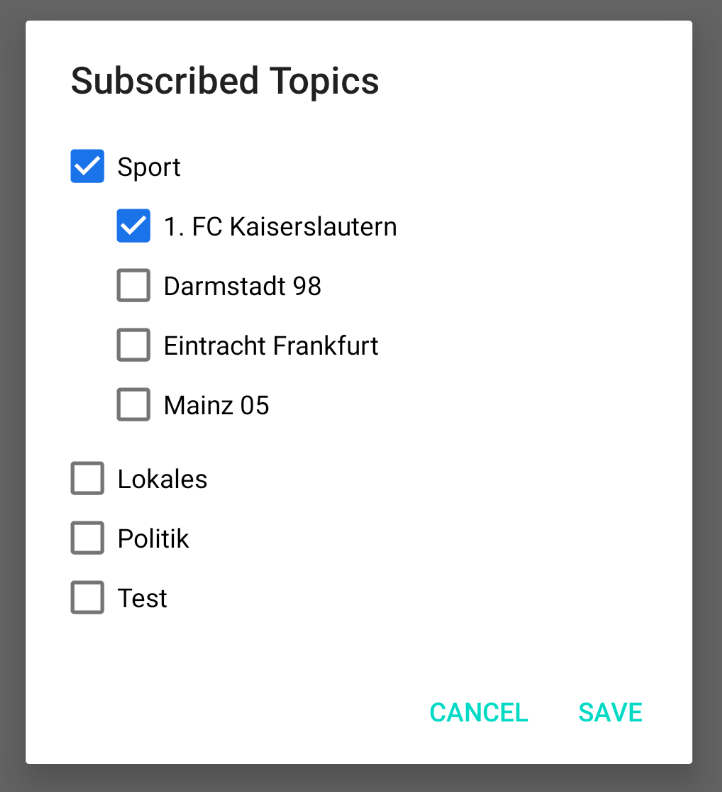
Received Notifications
// Get the locally stored notification.
Set<Notification> notificationList = CleverPush.getInstance(this).getNotifications();
// Get the locally stored notifications
val notificationList = CleverPush.getInstance(this).notifications
// Get remote notifications or local notifications based on the boolean argument.
// - Pass `true` to get the list of remote notifications.
// - Pass `false` to get the locally stored notifications.
CleverPush.getInstance(this).getNotifications(true, new NotificationsCallbackListener() {
@Override
public void ready(Set<Notification> notifications) {
// handle notifications
}
});
// Get remote notifications or local notifications based on the boolean argument.
// - Pass `true` to get the list of remote notifications.
// - Pass `false` to get the locally stored notifications.
CleverPush.getInstance(this).getNotifications(true) { notifications ->
// handle notifications
}
Tracking Notification Clicks
(Available from version 1.35.5)
You can use the trackInboxClicked() method from the Notification class to manually track clicks on notifications retrieved either from local storage or remotely.
This is especially useful if you're displaying a custom inbox UI.
Set<Notification> notificationList = CleverPush.getInstance(this).getNotifications();
for (Notification notification : notificationList) {
// Track an notification click
notification.trackInboxClicked();
}
CleverPush.getInstance(this).getNotifications(true, new NotificationsCallbackListener() {
@Override
public void ready(Set<Notification> notifications) {
for (Notification notification : notifications) {
// Track an notification click
notification.trackInboxClicked();
}
}
});
val notificationList = CleverPush.getInstance(this).notifications
notificationList.forEach { notification ->
notification.trackInboxClicked()
}
CleverPush.getInstance(this).getNotifications(true) { notifications ->
notifications.forEach { notification ->
notification.trackInboxClicked()
}
}
Remove Notification
You can remove notification stored locally using Notification ID
CleverPush.getInstance(this).removeNotification("Notification ID");
CleverPush.getInstance(this).removeNotification("Notification ID")
Notification Styles
CleverPush automatically chooses the fitting Notification Style for you (e.g. BigImageStyle or BigTextStyle). We also provide a way that you can choose the displayed Notification style:
// Available Notification styles:
CleverPush.NotificationStyle.AUTO // default style
CleverPush.NotificationStyle.BIG_TEXT // big text style
CleverPush.NotificationStyle.BIG_PICTURE // big picture style
CleverPush.NotificationStyle.TEXT_WITH_IMAGE // custom style with big image and text in expanded view
CleverPush.getInstance(this).setNotificationStyle(CleverPush.NotificationStyle.AUTO);
// Available Notification styles:
CleverPush.NotificationStyle.AUTO // default style
CleverPush.NotificationStyle.BIG_TEXT // big text style
CleverPush.NotificationStyle.BIG_PICTURE // big picture style
CleverPush.NotificationStyle.TEXT_WITH_IMAGE // custom style with big image and text in expanded view
CleverPush.getInstance(this).setNotificationStyle(CleverPush.NotificationStyle.AUTO)
App Banners
(Available from version 1.8.0)
// Will be called, once a user presses a button in the banner
CleverPush.getInstance(this).setAppBannerOpenedListener(action -> {
System.out.println("App Banner Opened");
});
// You can also show one banner by its ID (we recommend app banner events for production usage)
CleverPush.getInstance(this).showAppBanner("BANNER_ID");
// Will be called, once a user presses a button in the banner
CleverPush.getInstance(this).setAppBannerOpenedListener({ action-> println("App Banner Opened") })
// You can also show one banner by its ID (we recommend app banner events for production usage)
CleverPush.getInstance(this).showAppBanner("BANNER_ID")
(Available from version 1.34.36)
// You can show one banner by its ID and listen when it is closed (we recommend app banner events for production usage)
CleverPush.getInstance(this).showAppBanner("BANNER_ID", new AppBannerClosedListener() {
@Override
public void closed() {
System.out.println("App banner is closed.");
}
});
// You can show one banner by its ID and listen when it is closed (we recommend app banner events for production usage)
CleverPush.getInstance(this).showAppBanner("BANNER_ID", AppBannerClosedListener {
println("App banner is closed.")
})
Get banners by group ID
CleverPush.getInstance(this).getAppBannersByGroup((Collection<Banner> banners) -> {
for (Banner banner : banners) {
System.out.println(banner.getId());
}
},
groupId);
CleverPush.getInstance(this).getAppBannersByGroup { banners ->
for (banner in banners) {
println(banner.id)
}
}, groupId)
Custom activity
You can also set a custom activity, which will then be used to display the app banners:
CleverPush.getInstance(this).setCustomActivity(activity);
CleverPush.getInstance(this).setCustomActivity(activity)
Disabling banners
You can also disable app banners temporarily, e.g. during a splash screen. Banners are enabled by default.
If a banner would show during this time, it is added to an internal queue and shown when calling enableAppBanners.
CleverPush.getInstance(this).disableAppBanners();
CleverPush.getInstance(this).enableAppBanners();
CleverPush.getInstance(this).disableAppBanners()
CleverPush.getInstance(this).enableAppBanners()
Development mode
You can enable the development mode to disable caches for app banners, so you always see the most up to date version.
CleverPush.getInstance(this).enableDevelopmentMode();
CleverPush.getInstance(this).enableDevelopmentMode()
HTML Banners
CleverPush supports various JavaScript functions which can be called from HTML banners:
CleverPush.subscribe();
CleverPush.unsubscribe();
CleverPush.closeBanner();
CleverPush.trackEvent(eventId, propertiesObject);
CleverPush.trackClick(buttonId);
CleverPush.trackClick(buttonId, customDataObject);
CleverPush.openWebView(url);
CleverPush.setSubscriptionAttribute(attributeId, value);
var attributeValue = CleverPush.getSubscriptionAttribute('attributeId');
CleverPush.addSubscriptionTag(tagId);
CleverPush.removeSubscriptionTag(tagId);
CleverPush.setSubscriptionTopics(topicIds);
CleverPush.addSubscriptionTopic(topicId);
CleverPush.removeSubscriptionTopic(topicId);
CleverPush.showTopicsDialog();
CleverPush.goToScreen('screenId');
CleverPush.nextScreen();
CleverPush.previousScreen();
CleverPush.copyToClipboard('text');
CleverPush.handleLinkBySystem('mailto:example@email.com'); // support multiple link types, including `mailto:`, `tel:`, `market/Play Store`, and standard `http/https` links.
Event Tracking
Events can be used to track conversions or trigger app banners.
CleverPush.getInstance(this).trackEvent("EVENT NAME");
// track an event with custom properties
CleverPush.getInstance(this).trackEvent("EVENT NAME", new HashMap<String, Object>() {{
put("property_1", "value");
}});
// track an event with a specified amount
CleverPush.getInstance(this).trackEvent("EVENT NAME", 37.50f);
CleverPush.getInstance(this).trackEvent("EVENT NAME")
// track an event with custom properties
CleverPush.getInstance(this).trackEvent("EVENT NAME", hashMapOf(
"property_1" to "value"
))
// track a conversion with a specified amount
CleverPush.getInstance(this).trackEvent("EVENT NAME", 37.50f)
Follow up Events
Deprecated: Use trackEvent instead to trigger Follow-ups via Events.
Events can be used to trigger follow-up campaigns.
CleverPush.getInstance(this).triggerFollowUpEvent("EVENT NAME");
// add custom parameters
CleverPush.getInstance(this).triggerFollowUpEvent("EVENT NAME", new HashMap<String, String>() {{
put("id", "123456");
}});
CleverPush.getInstance(this).triggerFollowUpEvent("EVENT NAME")
// add custom parameters
CleverPush.getInstance(this).triggerFollowUpEvent("EVENT NAME", hashMapOf("id" to "123456"))
Tracking Consent
You can optionally require a tracking consent from the user (e.g. you get this consent from a CMP). If you tell our SDK to wait for the tracking consent, it will not call any tracking-related features until the consent is available. Calls will be queued and automatically executed until the consent is available.
Step 1: Call this before initializing the SDK:
CleverPush.getInstance(this).setTrackingConsentRequired(true);
CleverPush.getInstance(this).setTrackingConsentRequired(true)
Step 2: Call this when the user gave his consent (needs to be called on every launch):
CleverPush.getInstance(this).setTrackingConsent(true);
CleverPush.getInstance(this).setTrackingConsent(true)
Subscribe Consent
You can optionally require user consent for subscription (e.g., obtained through a CMP). If you tell our SDK to wait for the subscribe consent, it will not call subscribe features until the consent is available. Calls will be queued and automatically executed once consent is granted.
Step 1: Call this before initializing the SDK:
CleverPush.getInstance(this).setSubscribeConsentRequired(true);
CleverPush.getInstance(this).setSubscribeConsentRequired(true)
Step 2: Call this when the user gave his consent (needs to be called on every launch):
CleverPush.getInstance(this).setSubscribeConsent(true);
CleverPush.getInstance(this).setSubscribeConsent(true)
Geo Fencing
For using Geo Fencing you need to request the location permission from the user.
CleverPush.getInstance(this).requestLocationPermission();
CleverPush.getInstance(this).requestLocationPermission()
You can also check at any time if the user has already granted the permission:
boolean hasPermission = CleverPush.getInstance(this).hasLocationPermission();
val hasPermission: Boolean = CleverPush.getInstance(this).hasLocationPermission()
Authorization Token
(Available from version 1.31.13)
You can set an authorization token that will be used in an API call.
CleverPush.getInstance(this).setAuthorizerToken("YOUR_AUTH_TOKEN_HERE");
CleverPush.getInstance(this).setAuthorizerToken("YOUR_AUTH_TOKEN_HERE")
TCF2 CMP
(Available from version 1.32.0)
You can set IabTcfMode. Perform subscribe or tracking according to IabTcfMode if vendor consent is 1.
Call this before initializing the SDK
/** IabTcfModes are
IabTcfMode.SUBSCRIBE_WAIT_FOR_CONSENT,
IabTcfMode.TRACKING_WAIT_FOR_CONSENT,
IabTcfMode.DISABLED
*/
CleverPush.getInstance(this).setIabTcfMode(IabTcfMode.SUBSCRIBE_WAIT_FOR_CONSENT);
/** IabTcfModes are
IabTcfMode.SUBSCRIBE_WAIT_FOR_CONSENT,
IabTcfMode.TRACKING_WAIT_FOR_CONSENT,
IabTcfMode.DISABLED
*/
CleverPush.getInstance(this).setIabTcfMode(IabTcfMode.SUBSCRIBE_WAIT_FOR_CONSENT)
Auto Request Notification Permission
(Available from version 1.32.2)
You can diable the notification permission dialog while subscribe.
Default autoRequestNotificationPermission value is true so while subscribing it checks that if notification permission is not given then it will display the dialog. By seting autoRequestNotificationPermission value to false notification permission dialog will not display if permission is not given while subscribe.
CleverPush.getInstance(this).setAutoRequestNotificationPermission(false);
CleverPush.getInstance(this).setAutoRequestNotificationPermission(false)
Auto Resubscribe
(Available from version 1.32.2)
You can perform auto resubscribe whenever app open if the user has given notification permission and subscriptionId is null.
Default autoResubscribe value is false. By seting autoResubscribe value to true whenever app open it checks that the user has given notification permission and subscriptionId is null then perform subscribe.
CleverPush.getInstance(this).setAutoResubscribe(true);
CleverPush.getInstance(this).setAutoResubscribe(true)
Set Local Track Event Retention Days
(Available from version 1.33.0)
App Banners: Targeting by events from previous sessions
Added the Add Event feature in the Targeting section in the app banner. Where you can set the last x days event called and fulfil the specific condition then the banner will display.
E.g in last 5 days between from 5 to 10 event TEST. It will store the banner event data in a local database and check from the current date to till next five days. If the event called count for that particular banner is between 5 to 10 or not. If it's between those values then the banner will display otherwise not. After 5 days banner will not display.
To delete the local database's table entry need to set trackEventRetentionDays. The default days are 90 days. It will check each record's createdDateTime, if it's greater than trackEventRetentionDays then that data will be deleted from the table.
Call this before initializing the SDK
CleverPush.getInstance(this).setLocalTrackEventRetentionDays(20);
CleverPush.getInstance(this).setLocalTrackEventRetentionDays(20)
Set Custom Notification Activity Enabled
(Available from version 1.34.18)
The setCustomNotificationActivityEnabled method allows to enable launching a custom activity when a notification is opened.
By default, the customNotificationActivityEnabled value is set to false. To enable this functionality, set the value to true and call it within the NotificationOpenedListener.
Call this in NotificationOpenedListener
CleverPush.getInstance(context).init(
getString(R.string.channel_id),
new NotificationReceivedListener() {
@Override
public void notificationReceived(NotificationOpenedResult result) {
System.out.println("Received CleverPush Notification: " + result.getNotification().getTitle());
}
},
new NotificationOpenedListener() {
@Override
public void notificationOpened(NotificationOpenedResult result) {
if (result != null && result.getNotification().getUrl() != null) {
String url = result.getNotification().getUrl();
deepLinkUri = Uri.parse(url);
try {
CleverPush.getInstance(MainActivity.this).setCustomNotificationActivityEnabled(true);
Intent intent = new Intent(getApplicationContext(), NotificationActivity.class);
intent.setFlags(Intent.FLAG_ACTIVITY_NEW_TASK);
intent.setAction(Intent.ACTION_VIEW);
intent.setData(deepLinkUri);
intent.addCategory(Intent.CATEGORY_APP_BROWSER);
intent.addCategory(Intent.CATEGORY_DEFAULT);
startActivity(intent);
} catch (ActivityNotFoundException e) {
Logger.e("CleverPush", "createNotificationOpenedListener error: " + e, e);
}
} else {
Logger.w("CleverPush", "initializeCleverPush Couldn't extract url from notification.");
}
}
},
new SubscribedListener() {
@Override
public void subscribed(String subscriptionId) {
// Implement subscription logic here if needed
}
},
autoRegister
);
CleverPush.getInstance(this).setCustomNotificationActivityEnabled(true)
